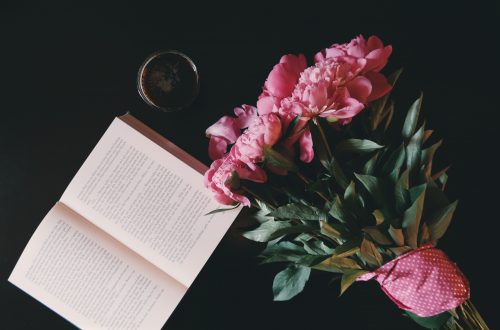Declutter & Organize your Digital Space
Welcome to my ‘Simplify your life’ series.
In case you missed it, be sure to read my first post in this series, where I share more tips on how to declutter your life.
Today I am sharing my notes on how to Declutter & Organize Digital Space.
For someone who has a lot of digital stuff, this can be a super time consuming and long process.
To make it more efficient and manageable, let’s break Digital Clutter into 4 sub-categories so we can tackle one by one:
- Your Computer.
- Your Phone.
- Your Social Media.
- Your Email.
Your Computer

You should be able to find the majority of your documents without using Spotlight or Windows Search. If you can’t, you’ve got some housecleaning to do.
Step 1:
Create a folder structure for your documents that works for you.
It should be self-explanatory and easy to navigate. For instance:
- Media & Music, Photos, Videos, etc
- Personal Documents & Identification, Bills, Health, etc
- Projects & Subfolders for each personal project
- Professional & Job Applications, Work Projects, etc
Step 2:
Drag your files into the new folder structure that you’ve created, but be selective as you drag your files.
If you don’t think you’ll ever refer to this file, or there is no actual reason you need to keep a record of it, delete it.
Tips regarding Media:
- Music – Trim down your songs and organize them into playlists.
- Photos – Keep only photos that bring you joy when you look at them. Delete any doubles \ weird \ blurry pictures. Organize your photos into folders by date and event title (if there is one). For example, under folder 2017-04, you will find all the photos taken in April 2017. If there is a special event in April, group the photos into a sub-folder like 2017-04-15 Dan’s Birthday.
Step 3:
Repeat steps 1 and 2 for:
- Any External Hard Drive you might have.
- Any storage services you use, like Dropbox, Google Drive, etc.
- Your Web Browser: Bookmarks and Browser Extensions.
Your Phone
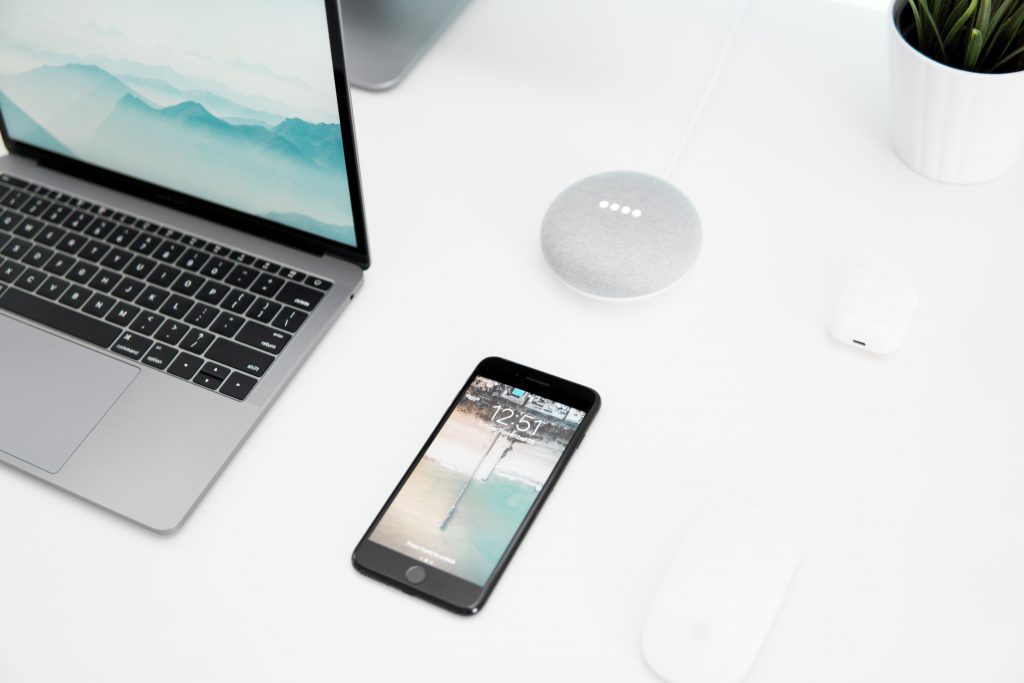
Decluttering your phone will speed up your phone and help your batteries last longer.
- Declutter your Apps
Step 1:
Group apps into folders. It will help you visualize how many apps you have under one category.
You can use the following:
- Messages (WhatsApp, Messenger, Skype)
- Photos (Flickr, Picasa)
- Videos (YouTube, Podcasts, Ted)
- Music (Spotify, iTunes Store, Shazam)
- Web Browsers (Safari, Chrome)
- Shopping (Ebay, Amazon, Etsy, Aliexpress)
- Social Media (Facebook, Twitter, Linkdin, Pinterest, Instagram)
- Email (Gmail, Yahoo, Outlook)
- To Do (Notes, Reminders, Trello, Evernotes, Todoist, Keep)
- Reading (Pocket, ibook)
- Finance (Stocks, Banks)
- Interests:
- Travel (Uber, Kayak, Expedia, Tripadvisor, Airbnb)
- Blogs (Tumblr, Bloglovin’, Blogger)
- Default (Apps you don’t use but can’t delete from your phone)
Step 2:
– Delete the apps you don’t use very often (at least once every week).
– Delete similar apps that do the same. Choose the one that fits your needs and discards the other duplicates.
– Delete any apps you feel using them doesn’t add value to your life.
– Lastly, you can put the most important and most often used apps on the front screen of your phone.
- Declutter your Contacts
If there are people in your phone you are no longer in contact with, or random numbers you have no idea what they are, delete them.
- Declutter your Messages
Delete all your message threads except the ongoing ones.
There is no need in keeping old messages from a person you haven’t talked to for 2 years.
Your Social Media

Take it one social media account at a time and purge from it anything that no longer brings you joy.
Step 1:
Unfollow / Unsubscribe / Unfriend from Instagram, Facebook and Youtube accounts whose content you no longer find interesting and don’t feel connected to. They don’t need to take up space on your feed.
Moreover, if you feel like a social media platform is giving your zero value, remove yourself from it – simply delete your account.
Step 2:
Be proactive rather than reactive with social media.
Go into your phone settings and turn off the notifications for all of your social media platforms.
You can still check your social media – but you get to choose when.
Your Email
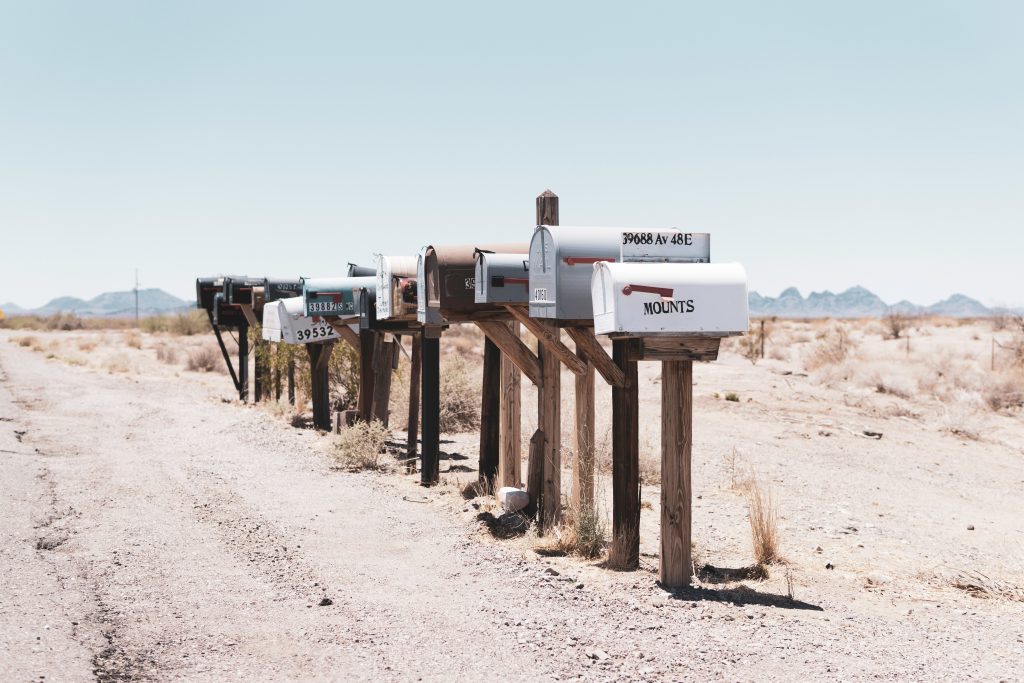
– Cull your inbox down to only emails that still need your attention.
– Unsubscribe from emails. Every time you receive a newsletter, take the time to open it and unsubscribe by clicking the unsubscribe link at the bottom.
– If you have important emails that need to be archived, make folders by date and title.
Lastly, something to keep in mind…
After decluttering, the goal is to maintain the organization we created.
To do that, make it into a hobbit to:
Daily:
– Clean everything off of your Desktop.
Weekly:
– Empty your Downloads Folder.
– Empty your Trash Folder.
– Backup your Files.
– Inbox zero your email.
Monthly:
– Uninstall any Programs and Apps that you don’t use on your computer & smartphone.
– Remove any Programs from your dock that you don’t use regularly.
Quarterly:
– Digital Space cleanup. In other words, repeat the decluttering process. To minimize, optimize and make this action redundant, try being more selective with the files you save in the first place.
Happy decluttering!